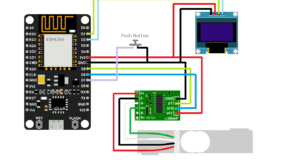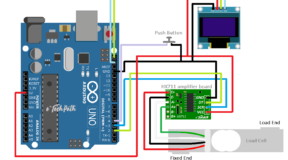About:
For sharing files between Raspberry Pi and Windows we need to setup a file server on Raspberry Pi, here in this tutorial we will use SAMBA file server to share files between two different operating systems.
What is SAMBA:
SAMBA is Linux based free tool which is widely used for file sharing in Windows PC, Apple Computers, and Unix-based operating systems. It is re-implementation of SMB/CIFS standard networking protocol and was developed by Andrew Tridgell. This tool is written in C,C++ and Python programming language and licensed under GPLv3.
How to Setup SAMBA in Raspberry Pi
1.Update apt
pi@raspberrypi ~ $ sudo apt update
2. Install SAMBA on your raspberry pi,
pi@raspberrypi ~ $ sudo apt-get install samba
(adsbygoogle = window.adsbygoogle || []).push({});
3. After finishing installation, configure SAMBA by editing configuration file /etc/samba/smb.conf
pi@raspberrypi ~ $ sudo nano /etc/samba/smb.conf
In this configuration file, you will need to add the workgroup name of the computer which you are going to connect with the raspberry pi. To find workgroup name in windows 7 :- Right click on My Computer and enter properties -> Full computer name is your workgroup name (Example =>).
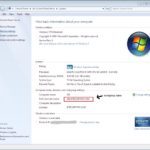
workgroup = MYWORKGROUP wins support = yes
Replace MYWORKGROUP with your workgroup name. Save & exit the file by pressing ctrl+X , Y, Enter. Change wins support to yes.
4. Create shared folder in raspberry pi directory and give read, write & execute permission for this folder to all users.
pi@raspberrypi~ $ mkdir /home/pi/shared pi@raspberrypi~ $ chmod 777 /home/pi/shared
5. Define the behavior of shared folder. For that purpose we will net to edit configuration file again. /etc/samba/smb.conf
pi@raspberrypi ~ $ sudo nano /etc/samba/smb.conf
Add following lines in this file. Save & exit by pressing ctrl+X, Y, Enter.
[pishare]
comment = pi shared folder
path = /home/pi/shared
browsable = yes
guest ok = yes
writable = yes
6. Restart SAMBA,
pi@raspberrypi ~ $ sudo /etc/init.d/samba restart
How to setup shared folder in Windows:
- Make sure your computer and raspberry pi connected to same network and configured properly.
- Open Network tab on the left side of explorer window.
- After searching process, you will see a shared computer named as your raspberry pi hostname.
- Open it up and you will find Shared folder inside it which we have just created in raspberry pi.
- Now you can start sharing files and taking backup between your raspberry pi and windows computer.