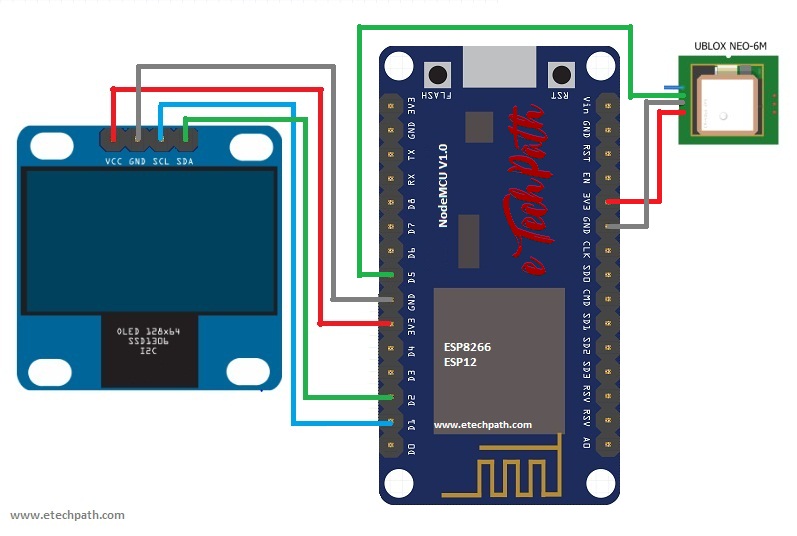About:
In this project we will learn how to interface GPS module with esp8266 as main controller to show GPS data on OLED display. We will read and display various elements from GPS like Speed, Clock, Date, Location, Altitude, Trip distance, Number of connected satellites, Cardinals (moving direction), etc. We can use this project in cars or other moving vehicles.
In next update I am planning to build a web-server using esp8266 to receive data from GPS in smart phones and generate geographical location on online 2D maps using longitude and latitude.
Components:
- ESP8266 NodeMCU board
- Ublox neo-6m GPS module
- OLED i2c display 128x64px
- Momentary push buttons – 2Nos
- Software : Arduino IDE
Circuit Diagram:
Code:
/* * Project: Mini GPS Display using Ublox neo-6m and ESP8266 * Author: Pranay SS, eTechPath * Website: www.etechpath.com * Tutorial Link:Mini GPS Display using Ublox neo-6m module and ESP8266 nodemcu* Video Link: https://youtu.be/ExPBmiz1cj0 * */ #include <Arduino.h> #include <U8g2lib.h> #ifdef U8X8_HAVE_HW_SPI #include <SPI.h> #endif #ifdef U8X8_HAVE_HW_I2C #include <Wire.h> #endif #define menu D3 #define enter D4 int key = 0; double Home_LAT = 0; double Home_LNG = 0; //sat20x20px logo U8G2_SSD1306_128X64_NONAME_1_HW_I2C u8g2(U8G2_R0, /* reset=*/ U8X8_PIN_NONE); static const unsigned char u8g_logo_sat[] U8X8_PROGMEM = { 0x00, 0x01, 0x00, 0x80, 0x07, 0x00, 0xc0, 0x06, 0x00, 0x60, 0x30, 0x00, 0x60, 0x78, 0x00, 0xc0, 0xfc, 0x00, 0x00, 0xfe, 0x01, 0x00, 0xff, 0x01, 0x80, 0xff, 0x00, 0xc0, 0x7f, 0x06, 0xc0, 0x3f, 0x06, 0x80, 0x1f, 0x0c, 0x80, 0x4f, 0x06, 0x19, 0xc6, 0x03, 0x1b, 0x80, 0x01, 0x73, 0x00, 0x00, 0x66, 0x00, 0x00, 0x0e, 0x00, 0x00, 0x3c, 0x00, 0x00, 0x70, 0x00, 0x00 }; //wave10px logo static const unsigned char u8g2_logo_wave[] U8X8_PROGMEM ={ 0xE0, 0x03, 0x18, 0x00, 0xC4, 0x01, 0x32, 0x00, 0x8A, 0x01, 0x69, 0x00, 0x25, 0x00, 0x95, 0x01, 0x95, 0x01, 0x01, 0x00, }; //sat40x35px logo // The serial connection to the GPS device #include <SoftwareSerial.h> static const int RXPin = D5, TXPin = D6; static const uint32_t GPSBaud = 9600; SoftwareSerial ss(RXPin, TXPin); //GPS Library #include <TinyGPS++.h> TinyGPSPlus gps; //Program variables double Lat; double Long; double Alt; int day, month, year; //int hour, minute, second; int num_sat, gps_speed; String heading; //SETUP void setup() { pinMode(menu, INPUT_PULLUP); pinMode(enter, INPUT_PULLUP); ss.begin(GPSBaud); u8g2.begin(); //PrintingLoadingPage u8g2.firstPage(); do { print_page1(); } while ( u8g2.nextPage() ); delay(5000); }//END SETUP //LOOP void loop() { Get_GPS(); //Get GPS data if (digitalRead(menu) == LOW) key = (key+1); //else if (digitalRead(menu) == LOW) //key = (key-1); if (key<0 or key>3) key = 0; switch (key) { case 0: u8g2.firstPage(); do { print_Clock(); } while ( u8g2.nextPage() ); delay(10); break; case 1: u8g2.firstPage(); do { print_speed(); } while ( u8g2.nextPage() ); delay(10); break; case 2: u8g2.firstPage(); do { print_location(); } while ( u8g2.nextPage() ); delay(10); break; case 3: u8g2.firstPage(); do { print_Trip(); if (digitalRead(enter) == LOW) { Home_LAT = gps.location.lat(); Home_LNG = gps.location.lng(); } else { u8g2.setFont(u8g2_font_courR08_tr); u8g2.setCursor(0, 64); u8g2.print("Press Enter to reset"); } } while ( u8g2.nextPage() ); delay(10); break; } } //end of loop void print_page1() { u8g2.drawXBMP(0, 0, 20, 20, u8g_logo_sat); u8g2.setFont( u8g2_font_crox1cb_tf); //u8g2.setFont(u8g2_font_helvB12_tf); //u8g2.setFont(u8g2_font_timB12_tf); u8g2.setCursor(45, 20); u8g2.print("MINI GPS"); //u8g2.setFont(u8g2_font_7x13B_tf); u8g2.setFont(u8g2_font_nine_by_five_nbp_tf); u8g2.setCursor(55, 35); u8g2.print("by eTechPath"); u8g2.setFont(u8g2_font_nine_by_five_nbp_tf); u8g2.setCursor(0, 60); u8g2.print("Loading"); u8g2.setFont(u8g2_font_glasstown_nbp_tf); u8g2.setCursor(40, 60); u8g2.print(" . . . . . "); } void print_Clock() { u8g2.setFont(u8g2_font_courB08_tn); u8g2.setCursor(105, 64); u8g2.print( num_sat, 5); u8g2.drawXBMP(118, 54, 10, 10, u8g2_logo_wave); u8g2.setFont(u8g2_font_crox1cb_tf); u8g2.setCursor(20, 10); u8g2.print("GPS CLOCK"); u8g2.drawLine(0,12,128,12); u8g2.setFont(u8g2_font_t0_22b_tn); u8g2.setCursor(20, 42); printTime(gps.time); // u8g.print(gps.date); //Get_Date(); u8g2.setFont(u8g2_font_nine_by_five_nbp_tf); u8g2.setCursor(0, 64); printDate(gps.date); } void print_speed() { u8g2.setFont(u8g2_font_crox1cb_tf); u8g2.setCursor(16, 10); u8g2.print("Speedometer"); u8g2.drawLine(0,15,128,15); u8g2.setFont(u8g2_font_t0_22b_tn); u8g2.setCursor(5, 42); u8g2.print(gps_speed , DEC); u8g2.setFont(u8g2_font_glasstown_nbp_tf); u8g2.setCursor(62, 42); u8g2.print("km/h"); u8g2.setFont(u8g2_font_courB08_tn); u8g2.setCursor(105, 64); u8g2.print( num_sat, 5); u8g2.drawXBMP(118, 54, 10, 10, u8g2_logo_wave); u8g2.setFont(u8g2_font_glasstown_nbp_tf); u8g2.setCursor(0,64); u8g2.print("Direction:"); u8g2.setCursor(45,64); u8g2.print( heading); } void print_location() { u8g2.setFont(u8g2_font_crox1cb_tf); u8g2.setCursor(10, 10); u8g2.print("GPS Location"); u8g2.drawLine(0,12,128,12); u8g2.setFont(u8g2_font_nine_by_five_nbp_tf); u8g2.setCursor(5, 28); u8g2.print("Long: "); u8g2.setCursor(40, 28); u8g2.print( Long, 6); u8g2.setCursor(5, 43); u8g2.print("Lat: "); u8g2.setCursor(40, 43); u8g2.print( Lat, 6); u8g2.setCursor(0, 64); u8g2.print("Alt: "); u8g2.setCursor(20, 64); u8g2.print( Alt, 3); u8g2.setFont(u8g2_font_courB08_tn); u8g2.setCursor(105, 64); u8g2.print( num_sat, 5); u8g2.drawXBMP(118, 54, 10, 10, u8g2_logo_wave); } // This custom version of delay() ensures that the gps object // is being "fed". static void smartDelay(unsigned long ms) { unsigned long start = millis(); do { while (ss.available()) gps.encode(ss.read()); } while (millis() - start < ms); } void Get_GPS() { num_sat = gps.satellites.value(); if (gps.location.isValid() == 1) { Lat = gps.location.lat(); Long = gps.location.lng(); Alt = gps.altitude.meters(); gps_speed = gps.speed.kmph(); heading = gps.cardinal(gps.course.value()); } /* if (gps.date.isValid()) { day = gps.date.day(); month = gps.date.month(); year = gps.date.year(); } if (gps.time.isValid()) { hour = gps.time.hour(); minute = gps.time.minute(); second = gps.time.second(); } */ smartDelay(1000); if (millis() > 5000 && gps.charsProcessed() < 10) { // Serial.println(F("No GPS detected: check wiring.")); } } static void printDate(TinyGPSDate &d) { if (!d.isValid()) { u8g2.print(F("******** ")); } else { char sz[32]; sprintf(sz, "%02d/%02d/%02d ", d.month(), d.day(), d.year()); u8g2.print(sz); } } static void printTime(TinyGPSTime &t) { if (!t.isValid()) { u8g2.print(F("******** ")); } else { char sz[32]; sprintf(sz, "%02d:%02d:%02d ", t.hour(), t.minute(), t.second()); u8g2.print(sz); } // printInt(d.age(), d.isValid(), 5); smartDelay(0); } void print_Trip() { unsigned long distanceKm = (unsigned long)TinyGPSPlus::distanceBetween( gps.location.lat(), gps.location.lng(), Home_LAT, Home_LNG ) / 1000.0; u8g2.setFont(u8g2_font_nine_by_five_nbp_tf); u8g2.setCursor(0, 20); u8g2.print("Trip: "); u8g2.setCursor(50, 20); u8g2.print(distanceKm); u8g2.setCursor(90, 20); u8g2.print("Km"); double courseTo = TinyGPSPlus::courseTo( gps.location.lat(), gps.location.lng(), Home_LAT, Home_LNG ); u8g2.setCursor(0, 30); u8g2.print("Course: "); u8g2.setCursor(60, 30); u8g2.print(courseTo); u8g2.setCursor(90, 30); u8g2.print("Km"); String cardinalTo = TinyGPSPlus::cardinal(courseTo); u8g2.setCursor(0, 40); u8g2.print("Cardinal: "); u8g2.setCursor(60, 40); u8g2.print(cardinalTo); }
Prototype:
GPS Display Screens:
Working Video:
Downloads:
- NodeMCU or any ESP8266
- Relay Module
- 128×64 OLED display (Optional)
- Android Phone
Circuit Diagram :
Source Code:
#include <ESP8266WiFi.h>
#include <WiFiClient.h>
#include <ESP8266WebServer.h>
#include <ESP8266mDNS.h>
#include <Adafruit_GFX.h>
#include <ESP_Adafruit_SSD1306.h>
#define OLED_RESET 4
Adafruit_SSD1306 display(OLED_RESET);
#if (SSD1306_LCDHEIGHT != 64)
#error("Height incorrect, please fix Adafruit_SSD1306.h!");
#endif
const char* ssid = "xxxxxxx"; //replace xxxxxxx with your wifi ssid
const char* password = "xxxxxxx"; //replace xxxxxxx with your wifi password
ESP8266WebServer server(80);
const int output1 = 14;
const int output2 = 12;
const int output3 = 13;
const int output4 = 15;
boolean device1 = false;
boolean device2 = false;
boolean device3 = false;
boolean device4 = false;
void handleRoot() {
//digitalWrite(led, 1);
//server.send(200, "text/plain", "hello from esp8266!");
//digitalWrite(led, 0);
String cmd;
cmd += "<!DOCTYPE HTML>\r\n";
cmd += "<html>\r\n";
//cmd += "<header><title>ESP8266 Webserver</title><h1>\"ESP8266 Web Server Control\"</h1></header>";
cmd += "<head>";
cmd += "<meta http-equiv='refresh' content='5'/>";
cmd += "</head>";
if(device1){
cmd +=("<br/>Device1 : ON");
}
else{
cmd +=("<br/>Device1 : OFF");
}
if(device2){
cmd +=("<br/>Device2 : ON");
}
else{
cmd +=("<br/>Device2 : OFF");
}
if(device3){
cmd +=("<br/>Device3 : ON");
}
else{
cmd +=("<br/>Device3 : OFF");
}
if(device4){
cmd +=("<br/>Device4 : ON");
}
else{
cmd +=("<br/>Device4 : OFF");
}
cmd += "<html>\r\n";
server.send(200, "text/html", cmd);
}
void handleNotFound(){
String message = "File Not Found\n\n";
message += "URI: ";
message += server.uri();
message += "\nMethod: ";
message += (server.method() == HTTP_GET)?"GET":"POST";
message += "\nArguments: ";
message += server.args();
message += "\n";
for (uint8_t i=0; i<server.args(); i++){
message += " " + server.argName(i) + ": " + server.arg(i) + "\n";
}
server.send(404, "text/plain", message);
}
void setup(void){
pinMode(output1, OUTPUT);
pinMode(output2, OUTPUT);
pinMode(output3, OUTPUT);
pinMode(output4, OUTPUT);
digitalWrite(output1, LOW);
digitalWrite(output2, LOW);
digitalWrite(output3, LOW);
digitalWrite(output4, LOW);
Serial.begin(115200);
WiFi.begin(ssid, password);
Serial.println("");
// by default, we'll generate the high voltage from the 3.3v line internally! (neat!)
//display.begin(SSD1306_SWITCHCAPVCC, 0x3D); // initialize with the I2C addr 0x3D (for the 128x64)
display.begin(SSD1306_SWITCHCAPVCC, 0x78>>1); // init done
display.clearDisplay(); // Clear the buffer.
display.setTextSize(2);
display.setTextColor(WHITE);
//display.setTextColor(BLACK, WHITE); // 'inverted' text
display.setCursor(0,0);
display.println(" ESP8266");
display.setTextSize(3); //Size4 = 5 digit , size3 = 7 digits
//display.setTextColor(BLACK, WHITE); // 'inverted' text
display.setTextColor(WHITE);
display.setCursor(0,18);
display.println("Control");
display.setTextSize(1);
display.setTextColor(WHITE);
//display.setTextColor(BLACK, WHITE); // 'inverted' text
display.setCursor(0,52);
display.println("Version 0.1");
display.display();
delay(2000);
display.clearDisplay();
display.setTextSize(2);
display.setTextColor(WHITE);
//display.setTextColor(BLACK, WHITE); // 'inverted' text
display.setCursor(0,0);
display.println("Connecting");
// Wait for connection
while (WiFi.status() != WL_CONNECTED) {
delay(500);
Serial.print(".");
display.print(".");
display.display();
}
Serial.println("");
Serial.print("Connected to ");
Serial.println(ssid);
Serial.print("IP address: ");
Serial.println(WiFi.localIP());
display.clearDisplay();
display.setTextSize(1); display.setTextColor(WHITE);
display.setCursor(0,0); display.println(ssid);
display.setTextSize(2); display.setTextColor(WHITE);
display.setCursor(0,18); display.println(WiFi.localIP());
//display.setCursor(0,36); display.println(WiFi.localIP());
display.display();
if (MDNS.begin("esp8266")) {
Serial.println("MDNS responder started");
}
server.on("/", handleRoot);
server.on("/status1=1", [](){
server.send(200, "text/plain", "device1 = ON");
digitalWrite(output1, HIGH);
device1 = true;
});
server.on("/status1=0", [](){
server.send(200, "text/plain", "device1 = OFF");
digitalWrite(output1, LOW);
device1 = false;
});
server.on("/status2=1", [](){
server.send(200, "text/plain", "device2 = ON");
digitalWrite(output2, HIGH);
device2 = true;
});
server.on("/status2=0", [](){
server.send(200, "text/plain", "device2 = OFF");
digitalWrite(output2, LOW);
device2 = false;
});
server.on("/status3=1", [](){
server.send(200, "text/plain", "device3 = ON");
digitalWrite(output3, HIGH);
device3 = true;
});
server.on("/status3=0", [](){
server.send(200, "text/plain", "device3 = OFF");
digitalWrite(output3, LOW);
device3 = false;
});
server.on("/status4=1", [](){
server.send(200, "text/plain", "device4 = ON");
digitalWrite(output4, HIGH);
device4 = true;
});
server.on("/status4=0", [](){
server.send(200, "text/plain", "device4 = OFF");
digitalWrite(output4, LOW);
device4 = false;
});
server.onNotFound(handleNotFound);
server.begin();
Serial.println("HTTP server started");
}
void loop(void){
server.handleClient();
}
Steps:
-
- Build up the circuit as shown in circuit diagram.
- Download source code from download section, edit downloaded code and input your home router’s SSID and Password in the code.
const char* ssid = "xxxxxxx"; //replace xxxxxxx with your wifi ssid const char* password = "xxxxxxx"; //replace xxxxxxx with your wifi password
- Compile and upload the source code in NodeMCU or any ESP8266 you are using. You can use Arduino IDE to upload the code.
- Once your uploading process is completed, power up the circuit and reset the ESP once.
- Now ESP will connect to your router and it will show IP address of your ESP in OLED display.
- Install android application in your phone and open it, application link is given bellow in download section.
- Input IP address shown in OLED display and port i.e 80 in application page and hit connect button.
- Now you can operate relay from your phone and can connect any appliances to these relays. (consider relay amps rating )
Note: You can not use direct 5v relay in this project, because NodeMCU control output is only 3.3v which is not enough to trigger 5v relay. That is- why we are using relay module to work on this project.
Downloads:
]]>